-
Junior Member
registered user
Printing to Win2K shared Printer.
When setting up my printer in configure/printer I am able to install the printer and load the drivers but when I try and print a test page everything seems like it goes but nothing prints.
I have tried following the instructions given here http://www.tldp.org/HOWTO/Debian-and...ing/index.html
However this doesn't seem to work either.
I have tried Googling also but can't find any information that will help me out.
I'm using Knoppix 3.4 HDD Install and trying to print to a Lexmark Z43.
It's just strange that it will tell me the page printed but when I look at the printer there is nothing there.
Update: I have installed File and print sharing on the Win2K box and also enabled the guest account, I can now scan for the printer in KDE and install it that way, however it still will say that it is printing but nothing will print.
-
Senior Member
registered user
Here's how to share a Win2K HP DeskJet with Knoppix, running from the live CD. Hopefully this will help you configure yours.
- As you said, make sure you have "File and Printer Sharing for Microsoft Networks" enabled. Also, go into your list of printers and make sure the printer is shared (as Admin, go to the Printers Control Panel, bring up a context menu, and click Properties > Sharing tab). You'll want to give your printer a Linux-friendly name -- something like "HPDJ1120C" rather than "HP DeskJet 1120C." (The CUPS manual, I believe it was, suggested creating a user account on Windows specifically for the printer, because the username and password will be sent in the clear over your LAN.)
- In Knoppix, turn on the Samba server (KNOPPIX > Services > Start Samba Server)
- In Knoppix, go to the printer configuration dialog (KNOPPIX > Configure > Configure printers(s)
- Click on "Add Printer/Class..." to start the wizard. In "Backend Selection," choose "SMB shared printer (Windows)." I'm using a "normal account" that I created specifically for printer use, so I click on "Normal account" and enter the username and password.
- In "SMB Printer Settings," enter the name of your Windows workgroup, the name of the computer the printer's connected to, and the name you gave your printer when you shared it.
- Everything from here on should be self-explanatory (selection of printer make & model; selection of driver; etc.)
As you've noticed, if it doesn't work, it doesn't give you an error message; it just doesn't print anything. This is normal. (It would show an error if you used CUPS' web interface, but you don't get a pop-up dialog box in any case.)
Remember that your Windows username and password are case-sensitive.
When you're finished, the URI (on the wizard's confirmation page) should look like:
smb://username@workgroupname.computername.printername
Similar Threads
-
By bigrobot in forum Networking
Replies: 2
Last Post: 03-11-2005, 02:05 PM
-
By dbabcock46 in forum MS Windows & New to Linux
Replies: 1
Last Post: 01-11-2005, 08:06 PM
-
By rozi in forum General Support
Replies: 7
Last Post: 10-22-2004, 12:17 AM
-
By Ewen in forum General Support
Replies: 11
Last Post: 10-05-2003, 11:10 AM
-
By boehmb in forum General Support
Replies: 3
Last Post: 02-01-2003, 08:15 PM
 Posting Permissions
Posting Permissions
- You may not post new threads
- You may not post replies
- You may not post attachments
- You may not edit your posts
-
Forum Rules


Genuine Apple OEM 12W USB Wall Charger & Cable for iPad Pro, Air, and Mini
$14.99

Genuine OEM Apple USB-C type c to MagSafe 3 Cable 2 M- MLYV3AM/A
$22.95

5 PACK OEM Data Charger Cable for Apple iPad 1 2 3 1st 2nd 3rd 5 PACK
$16.00

Genuine OEM Apple MagSafe 1 & 2 MacBook Pro/ MacBook Air Charger 85W| 60W |45W
$22.90

Genuine OEM Apple 12W USB Power Adapter Type A Wall Charger for iPhone & iPad
$4.49

Apple 45W MagSafe 2 Power Adapter A1436 MacBook Laptop Charger OEM Genuine
$6.95

Genuine Apple A1882 30W USB-C Power Adapter Apple OEM CHARGER
$25.89

Genuine OEM Apple Power Adapter Extension Cable for MacBook Pro Air
$8.99

OEM Genuine 30W USB-C Power Adapter for MacBook Air A1882 A1532 A1932 MR2ALL/A
$27.00

New OEM Apple USB-C 30W Power Adapter
$16.99
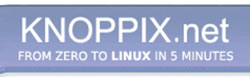


 Reply With Quote
Reply With Quote










