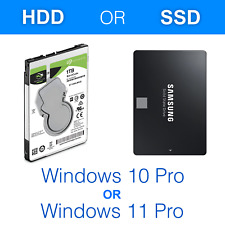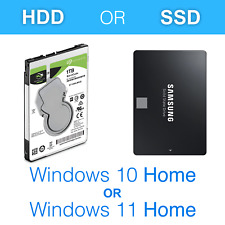-
Success with Knoppix 3.6 and wireless networking
UPDATE:
Well its almost three months since I posted this, and it seems to have been useful to a number of folk.
The first post, was when I was really new to GNU/Linux -- Knoppix. I am still very inexperienced, but that is because I have had to spend time writing a thesis and looking after young children.
That said, I have been able to help out a number of you in the meantime -- learning as I go. So I thought I would share some of the extra things I have learnt in the meantime, and hopfully offer a clearer guide.
In the future I intend to add card specific tips gleaned from experience helping people out.
Right:
Preliminaries
1. This HowTo is specifically for Belkin F5D7000/7010uk v2 cards using Ndiswrapper-- but it works for other cards too. It also assumes you are using DHCP to assign IP addresses -- typically from the router.
2. Make sure all commands are made as root user by opening a root shell through the Knoppix menu. (Here I'll designate them in bold -- oh for computer novices -- hit the return key afterward.
3. Try and set your wireless card up as close to the router as possible -- at least initially. Being in a wireless deadspot can confound things. (It did with me.) E.g. you might think the card is not working but it is ...
4. TURN-OFF all encryption and protection schemes, including the router's. Ndiswrapper can be tempermental. A number of people I have helped have only gotten their cards to work with encryption turned off. And one fellow in particular needed to reset his router to factory defaults before getting his card to work.
5. In M$ or in the operating system that currently resides in your hard-drive that you use: create a high-level folder. E.g. in M$ -- create C:\Wireless -- DO NOT CREATE A FOLDER WITH SPACES IN THE TITLE -- this can confuse ndiswrapper. (I am not sure whether this is an issue with the configuration script; but if you use ndiswrapper by hand i.e. in the console, it will be. Again this is the experience of someone I have helped, and it was an issue for me too.
6. Transfer the driver into this directory, i.e. the *.inf file. While I am not sure whether it is necessary or not; I would also add another other file that happened to be in the directory of the installation CD (if you have it).
Bringing the card up by hand
1. Type: ndiswrapper -i /mnt/hda1/Wireless/<name-of-driver-file.inf>
2. Type: modprobe ndiswrapper
3. Type: iwconfig wlan0 essid any
4. Type: iwconfig wlan0 channel 11
5. Type: ifconfig wlan0 up
6. Type: pump -i wlan0
Notes [Should be self-explanatory but, note 1.1, 1.2 etc., apply to 1 above, 2.1, to note 2 etc.]:
1.1 Manufacturers change the version of the card and even chipset, so it is important to make sure you use the right .inf file. Usually, the CD that comes with the card is the best, but some people have found that this is incompatible with ndiswrapper/GNU/Linux and have had to go to the web for other versions of the driver. For example, my Belkins use bcmwl5.inf, whereas later versions use bcmwl5a.inf; and some people have found for later versions of my card that the CD drivers causes the system to crash, but other versions work well. See this thread: http://www.knoppix.net/forum/viewtopic.php?t=16009
1.2 Sometimes you get an error about hardware not found -- ignore it for the moment; this is typical and generally does not mean anything.
1.3 Remember that folder names ARE case sensitive.
2.1 You should not get any errors here ...
3.1 Instead of iwconfig wlan0 essid any you can type iwconfig wlan0 essid <name-of-your-wireless-network> 'any' is better at this point for reasons of troubleshooting. Once everything is working then you can get more sophisticated.
3.2 I believe some cards set themselves up as ath0, so modify commands accordingly.
4.1 Obviously, only use channel 11 if that is the channel your network is on ...
4.2 You can check whether things have worked properly by the command: iwconfig -- important things to see: a. the name of your essid if you have set it; b. the channell number, and c. THE MAC ADDRESS OF YOUR ACCESSPOINT. If this is not there things are not going to work ...
4.3 You can see if the card can otherwise recognise the access point by typing in the command: iwlist wlan0 scanning
5.1 No comment
6.1 If pump fails then often you have to start again.
Bringing the card up by script
1. Run the ndiswrapper configuration script found in Knoppix menu on the KDE taskbar under the Network/Internet menu.
2. Run the Network card configuration script found in Knoppix menu on the KDE taskbar under the Network/Internet menu.
2a Or type in netcardconfig in root menu, as root. The same thing will happen.
OLD POST IS BELOW FOR REFERENCE ....
Dear All,
One of the reasons I am writing is to express my gratitude for the support this fora (among others) has been in helping me get up and running with Linux and wireless networking. I know I have not asked a question, but I have benefited from others questions and answers to find out what I needed to know (eventually).
Please bear in mind I am a _completely_ new to Linux/Knoppix. 
The other reason I am writing is to share with you all (esp. fellow noob's) how I finally succeeded in getting wireless up and running with Knoppix 3.6, including internet connection.
Given some of the posts I have seen, some are wondering wethehr it is possible, or how one gets wireless networking operating using cards based on Broadcom chipsets. The key, of course is ndiswrapper.
I have managed to get wireless networking and Internet working with _both_ a Belkin Fd57010 PCMIA card on my laptop (usually running XP) and a Belkin FD57000uk PCI card on the spare Win98 box under Knoppix 3.6 and MEPIS 2004. These connect to a Buffalo WBR-54 wireless router downstairs which in turn is connectd to NTL cable broadband (300k). (The router is also connected to another WinXP box)
Here is the proceedure I discovered that eventually worked for me. The instructions are very detailed for fellow Linux/Knoppix novices ...
[Edit3: Below the detailed instructions is a *new* simpler proceedure, that I have recently gotten to work under 3.6 & 2.6 kernel. The following is a description of the many things I have tried that have worked when the simple things fail ...]
Requirements: Belkin wireless cards; CD with drivers; Computers; Knoppix 3.6 live CD
1. In Windows, open Windows Explorer (or equivalent) and create a new directory C:\Belkin
2. Put the CD with drivers in the CD and _do not_ let the install program run; rather navigate to the Driver directory and copy the contents into the newly created C:\Belkin directory. I believe the critical files are bcwl5.inf and bcwl5.sys. I also copied bcm43xx.cat, but I do not think this is relevant.
3. Run Knoppix 3.6 booting with the 2.6 kernel. (I have had some success with 2.4, but 2.6 seems more reliable in both Knoppix and Mepis).
[Edit: 3a. Er Sorry I missed some things. I forgot to add that you need to mount the Hard Disk Partion. You do this by clicking on the Hard Disk Partion [hda1] in the main window.]
4. Run the ndiswrapper configuration script found in Knoppix menu on the KDE taskbar under the Network/Internet menu.
5. Follow the instructions ...
[Edit: I also forgot to give instructions on how to navigate to where the bcmw5.inf file is. For those new to Linux, this is found in my example at:
/mnt/hda1/Belkin
Once you know where you are going its fairly intuitive. Basically get back to the root directory / and follow you nose. It should be fairly obvious to those familiar to windows.]
6. Hopefully, it will come up that the module has been successfully installed and to configure the wireless card with iwconfig. If it doesn't you are screwed.
Some people say later versions of the driver work better, but this failed for me. Another thing, is _do not_ copy the driver directly from Windows. I found that did not work either (why I do not know). You need the vanilla driver from the original CD.
7. Open the Root Shell found in the Knoppix menu
8. Type:
iwconfig
9. Hopefully, the details of your network should be there, bu. The critical details are: essid, wireless accesspoint MAC address, channel (usually 11) and mode of access (usually managed). They should all be correct. If not do not dispair. These can be activated.
[Edit2: Re-reading this made me realise that I had forgotten to inform you how the various parameters can be set. The command is:
iwconfig wlan0 <command - option>
E.g: iwconfig wlan0 essid any
iwconfig wlan0 channell 11
To find out the sytax and what you can do is type:
man iwconfig
What I would suggest is that you open another (non-root) console to have it as a side-by-side reference.
The man command is your friend. Use it and try things out. E.g. Another useful command is:
iwlist wlan0 scanning
which if your card is operational, will tell you the various access points the card can find. However, whether this command works, I believe is dependent upon the driver and card itself. It certainly works with my Belkin cards.]
One thing to bear in mind is that some places in a house are wireless deadspaces. I had terrible trouble getting everthing to work. I managed it with far greater effectiveness once I moved the box about 5 cm further forward. I can now activate wireless a 100% of the time within 5 attempts of the following.
10. First try:
iwconfig wlan0 essid <name-of-your-network>
11. Check whether the correct configuration has been set up by:
iwconfig
12. Try again and again, if it does not work because this sometimes it does not.
12. If this fails second, try:
iwconfig wlan0 essid any
Do this at least a couple of times if it does not work.
13. Keep checking to see if the details have been detected correctly by typing :
iwconfig
13. At last gasp try a combination of #10, #11 and:
iwconfig wlan0 essid on.
14. I usually have success with #10 and #11 after a couple of attempts. The key thing is all the details are correct for the wireless network.
15. Once details are correct then type:
ifconfig
And check whether the wlan0 card is activated. It probably wont be. If it is activated you will see details of wlan0 and lo, otherwise it will just be details of lo
16. Then type:
ifconfig wlan0 up
17. This should work immediately, i.e. you will get the root prompt again.
18. Run the Network card configuration script found in Knoppix menu on the KDE taskbar under the Network/Internet menu. Or type in netcardconfig in root menu. The same thing will happen.
19. Select wlan0
20 If running DHCP say yes after #19. Otherwise fill in the details in the script. I operate with DHCP with everything else, not being very network savvy yet to do it with static IP addresses. Don't ask me about static IP addresses etc. 
21 If all goes well everything should work after that. 
22. It might not, but do not despair. Try the steps mentioned above again. If the network has been correctly detected, at most this usually takes 3 attempts. If the network is correctly detected you only need to repeat #16 onward, otherwise you need to run through from #10 onward.
[Edit: In getting on to fix this it took me 4 attempts. Another thing I have found that _can_ help is to activate dhcp manually. You do this by typing:
pump -i wlan0
For some reason, it usually fails for me, but if I attempt to use netcardconfig after it works a treat. Usually. Sometimes it just works.]
HTH.
I _hope_ I have not left anything out. The reason they are detailed as I found some people helping assumed certain steps as being obvious. They are not for noobs ... The following is what I do exactly IIRC.
The next challenge is to install GNU/Linux on to the hard drive...
Regards,
Grant D. Vallance
[Edit 3: Simplified proceedure. Steps #1-8 are the same. if your network is correctly detected just run the netcardconfig scrip, selecting saying OK to using DHCP broadcase (if that is what you want -- I do). You should be good to go after. Cheers. GV]
Similar Threads
-
Replies: 0
Last Post: 10-07-2005, 04:18 AM
-
By FreshAL in forum Networking
Replies: 1
Last Post: 04-26-2005, 09:17 PM
-
By jrankin2 in forum Networking
Replies: 2
Last Post: 06-11-2004, 07:06 PM
-
By Mike UK in forum Networking
Replies: 2
Last Post: 04-15-2004, 09:04 AM
-
By Sn0wD0g in forum Networking
Replies: 3
Last Post: 11-14-2003, 04:59 PM
 Posting Permissions
Posting Permissions
- You may not post new threads
- You may not post replies
- You may not post attachments
- You may not edit your posts
-
Forum Rules

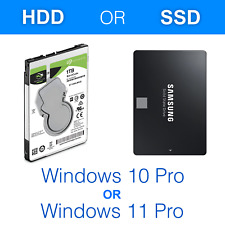
1TB HDD/SSD 2.5" SATA Hard Drive for Laptop with Win 10/Win 11 Pro Pre-installed
$28.99

2017/2019 Apple Macbook Pro Core 3.6GHz i5 TURBO VENTURA 1TB SSD A1708
$598.00

1TB/2TB USB 3.0 Flash Drive Thumb U Disk Memory Stick Pen PC Laptop Storage lot
$80.39

Type C USB 3.0 Flash Drive Thumb Drive Memory Stick for PC Laptop 1TB 2TB lot
$73.29

CISCO A03-D1TBSATA 1TB 7.2K 6G 2.5INCH SATA HDD
$9.95

1TB Samsung 850 Pro Series 2.5" SATA 3 SSD MZ-7KE1T0BW HDD hard drive MZ-7KE1T0
$59.99

Samsung - Geek Squad Certified Refurbished 870 EVO 1TB SATA Solid State Drive
$67.99

Patriot P210 128GB 256GB 512GB 1TB 2TB 2.5" SATA 3 6GB/s Internal SSD PC/MAC Lot
$13.99
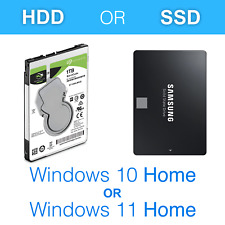
1TB HDD/SSD 2.5" SATA Laptop Hard Drive with Win 10/Win 11 Home Pre-installed
$28.99

Samsung 1TB PCIe SSD Drive SSUBX 655-1860H APPLE MacBook Pro A1398 2013-2015
$129.00
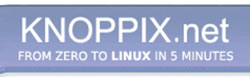


 Reply With Quote
Reply With Quote