-
Senior Member
registered user

Originally Posted by
gnarvaja
The problem I always found with Cygwin is that it requires a learning curve even if you are an experienced Liunux/Unix user. If someone already tried it, I'll be willing to share experiences and get my hands dirty with it once again.
<<This is a collection & rewrite of my posts at Slashdot and OSNews.ccom>>
Enter the XLiveCD (grab the torrent here ftp://ftp.ussg.iu.edu/xlivecd/xlivec...01.iso.torrent. XLiveCD is designed to make to is easy connections & interoperability between *nix and Windows OSs. You can also find more info from from a paper published for the SIGUCCS of the ACM titled: "Easy access to remote graphical UNIX applications for windows users". Listed below is the publicly available abstract from that paper:
ABSTRACT
A barrier deters Windows users from evaluating graphical scientific software that runs only on remote UNIX systems. Graphical UNIX applications are based on X Windows. To make use of X applications, Windows users must install an X server, install communications software for connecting to remote UNIX systems, and configure their systems to display graphics from remote systems. This barrier can be removed by making use of an X server and communications software that run live from CD-ROM. This poster presents such a CD-ROM known as XLiveCD.
XLiveCD appears to users as an application that provides a command-prompt that allows them to log in to remote computers. Windows XP/NT/ 2000 users insert the CD into a drive and click twice in response to a wizard. A terminal window appears on the screen and provides a command prompt. From the command prompt users run the secure shell (ssh) to connect to a remote computer and launch applications. X graphics windows are forwarded automatically.
XLiveCD is based entirely on open source software and is available free for download. It is a Cygwin environment (from Red Hat, Inc.), including the X.org X server and openssh installed and modified to be run from CD-ROM. The home page is
http://xlivecd.indiana.edu/.
The XLiveCD system does not eat much RAM. I have run it on Pentium3 450MHz with WindowsXPSP2 with 384MB RAM connected to a Celeron 533MHz running Knoppix 3.6. On the Windows PC, from insertion of the CD until the seeing the dialog box was about 15 seconds. Two click of the mouse is all that is needed to confirm the execution of the X server. It took about 1 minute 20 seconds for it to present me an xterm window. My testing on other machines indicate that it is not CPU speed limited. In most cases the CDROM drive will be the leading limiting factor (or startup time chokepoint) and then comes the CPU.
Directions for testing XLiveCD without installing anything anywhere.
Required:
- 2 networked PCs
- One of the PC must be running some form of windows
- This PC should not have the cygwin tools installed on it
- The other PC doesn't matter as it will be running Knoppix.
- One copy of XLiveCD
- One copy of Knoppix. I will use Knoppix 3.6.
Boot PC2 with Knoppix 3.6. I used no bootup cheat codes and it goes into a graphical KDE desktop. I use the knoppix menu icon (the penguin) and start the SSH service. It will create the host keys and then prompt for the knoppix user's passwd. I used the passwd 'knoppix'. Since comes with sshd configured with X11Forwarding enabled (see the /etc/ssh/sshd_config in Knoppix) by default, no other configuration is necessary. CLick on the terminal icon & bring up konsole. Type ifconfig to find the IP address that it was assigned by the DHCP server (in my case 10.100.100.2).
In PC1 put XLiveCD in the drive. The autorun dialog will come up. Select to use 2 or 3 button mouse. click next. Some time later and Xterm appears on the screen. In that Xterm, type the following:
Code:
ssh -X -v -C knoppix@10.100.100.2 konsole
(or you can leave konsole off the end of the command to get an interactive ssh session.)
It will spew copious amounts of text across the screen. (This is good). Then it will ask for the knoppix user's password. Type knoppix and hit enter. A couple moments later you will have a KDE konsole on your windows dekstop. You can open up other applications too. Try running gaim, gimp, kicker or konqeror. When you had enough, you can just close all the apps like you normally would. You can close the Xterm or CTRL-C the Xterm and you are done. There you have it, a compressed encrypted X11 session forwarded from 1 PC to another with nothing to install or uninstall for $0.00.
Enjoy.
Similar Threads
-
By th3b0d0mr3ap3r in forum MS Windows & New to Linux
Replies: 3
Last Post: 10-04-2004, 09:53 PM
-
By j.drake in forum Ideas
Replies: 2
Last Post: 03-19-2004, 11:40 AM
-
By Refugee in forum General Support
Replies: 4
Last Post: 01-16-2004, 04:39 AM
-
By Tortoise in forum The Lounge
Replies: 6
Last Post: 07-18-2003, 01:58 AM
-
By Tortoise in forum The Lounge
Replies: 4
Last Post: 06-05-2003, 12:45 AM
 Posting Permissions
Posting Permissions
- You may not post new threads
- You may not post replies
- You may not post attachments
- You may not edit your posts
-
Forum Rules


128GB (8x 16GB) 10600R RAM Memory For Dell Poweredge R510 R610 R620 R710 R720
$66.49

A-Tech 8GB DDR3 1600 PC3-12800 Laptop SODIMM 204-Pin Memory RAM PC3L DDR3L 1x 8G
$13.99

Team T-FORCE VULCAN Z 16GB (2 x 8GB) 288-Pin PC RAM DDR4 3200 (PC4 25600) Intel
$33.99

HP 15.6" FHD Notebook AMD Ryzen 5 5500U 16GB RAM 512GB SSD Natural Silver
$339.99

HyperX FURY DDR3 8GB 16GB 32GB 1600 MHz PC3-12800 Desktop RAM Memory DIMM 240pin
$15.90

Samsung 16GB (4x4GB) 1Rx8 PC3-12800U 1600Mhz DDR3 RAM Memory M378B5273DH0-CK0
$14.00

Team T-FORCE VULCAN Z 16GB (2 x 8GB) 288-Pin PC RAM DDR4 3200 (PC4 25600) XMP
$34.99

Team T-FORCE VULCAN Z 32GB (2 x 16GB) PC RAM DDR4 3200 (PC4 25600) Memory
$54.99

HyperX FURY RAM DDR4 16GB 8GB 32GB 4GB 3200 2666 2400 2133 Desktop Memory DIMM
$35.75

Kingston HyperX FURY DDR3 8GB 16GB 32G 1600 1866 1333 Desktop Memory RAM DIMM
$39.95
Originally Posted by gnarvaja
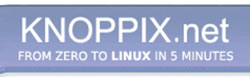


 Reply With Quote
Reply With Quote










