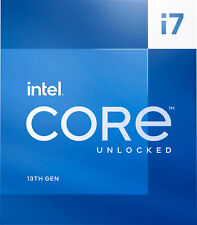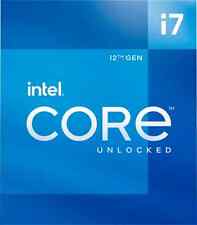-
Can't acess XP partitions or floppy after HD install!
I seem to have posted this message to the wrong thread, so I am reposting it here!
Can't acess XP partitions or floppy after HD install!
I have sucessfully installed Knoppix 5.01 as Debian - like system but I have experienced some problems:
1. Can't mount XP partitions
2. Can't mount floppy
3. Can't make Linux partition writable
3. Can't wfite to USB drive (it does let me read it, though)
4. Can't change boot order (I would still like to have my XP as default system)
I have previously installed v3.4 the same way, and it worked fine! I have decided to switch to 5.01 beacuse of the viedo card support (I could't install nvidia drivers under 3.4)
I have installed it as a 'beginer - instalation': same results!
I have installed 'knoppix - instalation' which gives me read acess to HD's but ti keeps starting without DMA and I have distinct feeling that it is not the right thing Wink
So, I know that I have asked a lot of questions for the first message, but I have the feeling that amswer would be same for all... So, please halp!
-
Your WinXP partition is probably NTFS. It is dangerous to write to it.
A fat32 Winxp partition works but you can't revert them. Most people
use a fat32 transfer partition that either OS can read and write.
I use WinXP's boot.ini file to dual boot (FC4 in this case):
[boot loader]
timeout=20
default=multi(0)disk(0)rdisk(0)partition(1)\WINDOW S
[operating systems]
multi(0)disk(0)rdisk(0)partition(1)\WINDOWS="Micro soft Windows XP Professional" /noexecute=optin /fastdetect
c:\linux.bin="Linux"
Don't install the booting of *nix to the MBR but to the boot partition.
This order makes WinXP the default. The dd command is used.
http://www.geocities.com/epark/linux...w2k-HOWTO.html
-
Q: How do I mount my ntfs partition in linux?
A: As root, make a directory for the mount point and run the 'mount' command
[luser@localhost luser]$ su -
Password:
[root@localhost root]# mkdir /mnt/ntfs
[root@localhost root]# mount -t ntfs /dev/hda1 /mnt/ntfs
Assuming your ntfs partition is hda1, it is now mounted at /mnt/ntfs
** Note: the device name depends on your machine
** Note: the mount point can be any location/name that you like
If you use win98 or fat32 use mount -t vfat ... /mnt/win98
-
Thank you, textonyx, you seem to have answered my question!
I'll try your suggestions and report the outcome!
So, I should make fat partition for writing documents modified in linux! Maybe I could use USB drive instead? I assume the same procedure is valid for it too?
Thank you once again!
Riste
-
I think using USB should work and the default is fat32.
A floppy is /dev/fd0 and can be mounted at /mnt/floppy
some systems make the floppy directory for you, or
you can just click on the floppy from the desktop.
You can store files from Linux in your Linux directory
and again on a fat32 directory which will be different
from hda1 maybe hda5 or hda7. If you use USB then
you need to find out what name is assigned to that
device to make and use an appropriate /dev/sdax?
http://www.linux-usb.org/USB-guide/x498.html
I don't have personal experience using USB this way.
For instance you could probably save an OpenOffice
as a .doc file on the storage/transfer fat32 folder
and later open it up with MS Word, edit it, and
store it back on the fat32 folder and re-open it
later with OpenOffice. It works like uploading a
file to a web site on the internet from Linux (or XP)
and then booting into the other OS and downloading
that file into its own partition. Just a transfer. For
small files you can send yourself email with an
attachment and then boot into the other OS and
download/receive that email with an email client.
The file needs to be cross-platform compliant
like a text file or most fonts. Perhaps you would
benefit from reading an intro to Linux tutorial
that covers basic commands like using "mount",
which might mention how to make mounting the
fat32 partition automatic with Linux(if you want).
I burned Knoppix in case of hard drive problems.
etc~
Stephen
-
Thanks Stephen.
However, I have encountered another problem. After creating ntfs folder, I am able to open the disk as the contents of that folder with file manager in super user mode (not sure that I have used the right terms, I am writing this from my XP), but not as the normal user. Also, icons representing drives on my desktop are still unoprational...
This made me to try to reinstall knoppix ver 4 as debian - like system, which I did. Here, everything works fine, without any glitches.
I have also managed to install nvidia drivers for my video card! soon I'll be true Linux Wizard ;D
Previously I have alredy installed grub to mbr, so your advice about that is kinda late... I still canot change boot sequence (grub info within the Knoppix leaves a lot to be desired- I cannot make any sense of it!)
I will still use my USB key as file- transfer device
Riste
-
I guess you are pretty happy! There is a file /etc/grub.conf
that contains your booting information. To change the
default boot OS from Knoppix to WinXP I think all you
have to do is change the line
default=0 to default=1
assuming that Knoppix is booting first and
that the default=? line is set to 0
save the file, after changing 0 to 1 (most likely).
It can take hours of work to fix a corrupt mbr file.
So I recommended making a backup of the MBR, in
this thread: WinXP users safeguard threat to MBR
It is free and takes minutes.
Make a backup of your grub.conf file before you
modify it. cp it to something memorable.
Then if something goes wrong when you change the
default boot order, you can use your cd to boot and
mount your hard drive partition. rm the grub.conf
you just created and cp your memorably renamed
grub.conf back to grub.conf with the old defaults.
I have seen people recommend a more complicated
method, but try the easy way first. I used Google,
www.google.com to research grub.conf -> defaults
title Microsoft Windows XP Professional
map (hd1) (hd0)
map (hd0) (hd1)
rootnoverify (hd1,0)
chainloader +1
Good luck,
Stephen
Similar Threads
-
By b0guinet in forum Hdd Install / Debian / Apt
Replies: 1
Last Post: 03-12-2008, 03:27 AM
-
By stevesr0 in forum Hdd Install / Debian / Apt
Replies: 2
Last Post: 05-11-2007, 01:42 PM
-
By speedy in forum Hdd Install / Debian / Apt
Replies: 2
Last Post: 12-24-2003, 02:35 AM
-
By wfharvey in forum Hdd Install / Debian / Apt
Replies: 2
Last Post: 10-04-2003, 05:58 AM
-
By bongski55 in forum Hdd Install / Debian / Apt
Replies: 1
Last Post: 07-16-2003, 01:48 PM
 Posting Permissions
Posting Permissions
- You may not post new threads
- You may not post replies
- You may not post attachments
- You may not edit your posts
-
Forum Rules


Dell Precision R3930 Rackmount Workstation | Core I9-9900 | 32GB 2666 | RTX 4000
$1499.99

Supermicro 4U 4x Nvidia GPU AI Server 3.8Ghz 8-Core 64GB 2x10G SFP+ 2x2200W
$2780.00

Supermicro 4U 4x Nvidia GPU AI Server 3.6Ghz 8-Core 768GB 2x10G SFP+ 2x2200W
$2468.00

Intel - Core i9-13900K 13th Gen 24 cores 8 P-cores + 16 E-cores 36M Cache, 3 ...
$689.99
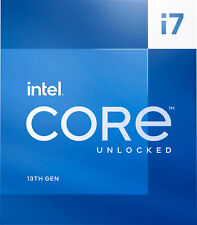
Intel - Core i7-13700K 13th Gen 16 cores 8 P-cores + 8 E-cores 30M Cache, 3.4...
$489.99

Intel - Core i9-12900K Desktop Processor 16 (8P+8E) Cores up to 5.2 GHz Unloc...
$619.99

Custom Phanteks GIGABYTE X299 UD4 Pro i7-7820X 1.5TB SSD 16GB Win 10 Pro GTX1070
$299.00
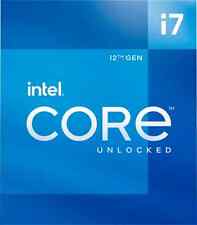
Intel - Core i7-12700K Desktop Processor 12 (8P+4E) Cores up to 5.0 GHz Unloc...
$419.99

ALLEGIANCE Desktop Computer Gaming PC: Intel 8 Core 128GB RAM, 2TB SSD, GeForce
$687.99

Dell Desktop Computer 16GB RAM 512GB SSD Intel Core i5 8th Gen. Windows 11 Pro
$275.60
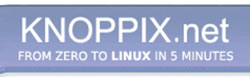


 Reply With Quote
Reply With Quote