-
Senior Member
registered user
Antialiased Fonts, Xft hack and xft enabled mozilla
Before any changes, base KNOPPIX
http://www.rit.edu/~jjp6893/fonts/snapshot1.png
Adding fonts to KDE, enabling AA in Control Center, choosing MS Windows fonts for use in KDE
http://www.rit.edu/~jjp6893/fonts/snapshot2.png
After installing XFT enabled Mozilla 1.2b
http://www.rit.edu/~jjp6893/fonts/snapshot3.png
After using Xft -hack by replacing libfreetype
http://www.rit.edu/~jjp6893/fonts/snapshot4.png
I used the described instructions for adding fonts to KDE and I read & remebered somewhere how to do the same for OpenOffice.
If you do this as root then you will have the fonts for all users. If not then the fonts will font be available to your currently assumed user.
Run the following:
# /opt/openoffice/spadmin
This pops up a "Printer Administration" window. Click on the "Fonts..." button on the bottom. Click on "Add..." button on the right side of new dialog box. You need to point this utility to the source directory for the new fonts, so click "...". I previously mounted my windows partition as /mnt/hda1 so I choose the directory /mnt/hda1/winnt/Fonts and clicked "Select". It will loadup all the fonts in that directory for possible installation. I then clicked "Select All" and hit "OK". It told me 113 fonts were added. I closed the "Fonts" dialog box and closed the "Printer Administration" window.
Now you have access to alll those fonts in OpenOffice.
I found a webpage that describes how to get a xft AA-font enabled version of Mozzilla into Debian, which is the base for KNOPPIX.
http://www.deadman.org/X/
it is down the page. search the page for xft
As root:
With your favorite editor
# {EDITOR} /etc/apt/sources.list
add the following line at the end of the file:
deb http://verbum.org/~walters/debian/ local/$(ARCH)/
Save & exit editor.
# apt-get update
# apt-get install fontconfig libfontconfig1 libxft2
If you don't have alien installed, then:
# apt-get install alien
Next, download and save this rpm of Mozilla 1.2b that uses special AA for text:
http://komodo.mozilla.org/pub/mozill...8_xft.i386.rpm
I used aptitude and removed mozilla from the base KNOPPIX Nov 08, 2002. It tried to remove other mozilla dependent packages but I held them back. I do not know if removing the KNOPPIX version of mozilla breaks & destroys functionallity with any other installed packages. If you attempt to run the next command without removing mozilla, it will fail saying:
root@dualcrush:/usr/src# alien -di mozilla-1.2b-2002110408_trunk_rh8_xft.i386.rpm
dpkg - warning: downgrading mozilla from 2:1.1-1 to 0:1.2b-2002110409.
dpkg: regarding mozilla_1.2b-2002110409_i386.deb containing mozilla:
mozilla-browser conflicts with mozilla (<< 1:0.8)
mozilla (version 1.2b-2002110409) is to be installed.
dpkg: error processing mozilla_1.2b-2002110409_i386.deb (--install):
conflicting packages - not installing mozilla
Errors were encountered while processing:
mozilla_1.2b-2002110409_i386.deb
Unable to install at /usr/share/perl5/Alien/Package/Deb.pm line 90.
Now with mozilla removed run:
# alien -di mozilla-1.2b-2002110408_trunk_rh8_xft.i386.rpm
It should install with no errors.
Now run mozilla and in the menu Edit -> Preferences. In the left side select Appearances then Fonts. Select the fonts you wish mozilla to use. You can get a good idea of which fints to use by customizing KDE's fonts via the KDE Control Center -> Look & Feel -> Fonts. Now with the fonts selected in mozilla. I close mozilla and re-ran it to make sure it took its settings.
slashdot.org looks alot better.
Xft-hack can be installed by downloading the .tar.gz and save it to /usr/src
Then you must exit out of your Xsession and drop to a console because the old library is currently in use when you are in X.
# cd /usr/src
# tar zxvf THE_FILE
# cd ft-slight-DATE
# find / -iname 'libfreetype.so*' -print -exec ls -l {} \; | more
that find command will show us which file to replace
We can now make a backup copy of libfreetype and replaced with the hacked one.
# cp /usr/lib/libfreetype.so.6.3.2 /usr/lib/BAK-libfreetype.so.6.3.2
# cp libfreetype.so.6.3.2 /usr/lib/libfreetype.so.6.3.2
Now jump back into X to see the changes.
Enjoy!
Similar Threads
-
By illcuban in forum General Support
Replies: 3
Last Post: 12-24-2003, 07:50 AM
-
By rbrown3rd in forum Customising & Remastering
Replies: 0
Last Post: 11-20-2003, 02:48 PM
-
By tearinghairout in forum General Support
Replies: 7
Last Post: 10-30-2003, 04:41 PM
-
By Tortoise in forum General Support
Replies: 3
Last Post: 07-09-2003, 09:09 AM
-
By milesj in forum General Support
Replies: 0
Last Post: 04-02-2003, 08:54 AM
 Posting Permissions
Posting Permissions
- You may not post new threads
- You may not post replies
- You may not post attachments
- You may not edit your posts
-
Forum Rules


For Lenovo ideapad 5 15IIL05 15ARE05 15ITL05 15ALC05 Lcd Back Cover Rear Lid NEW
$49.98

Lenovo T490 14" FHD Laptop - Intel i7-8665U (1.9GHz) 16GB Ram, 512GB SSD W10Pro
$293.49

For Lenovo ideapad Flex 5 15IIL05 15ITL05 LCD Touch Screen Bezel 5D10S39643 New
$138.95

Lenovo IP 5 16IAU7 16" 2.5K Chromebook i3-1215U 8GB Ram 128GB eMMC Chrome OS
$219.99

Lenovo Notebook IdeaPad 1 Laptop, N6000, 4GB, 128GB eMMC, Win 11 Home-Certified
$229.49

Lenovo 500w Gen 3 Laptop, 11.6" IPS Glass, N6000, 8GB, 128GB SSD, Win 11 Home
$186.99

Lenovo Ideapad 1i 15.6" FHD Notebook Intel Core i5-1235U 8GB RAM 256GB SSD
$349.99

Lenovo ThinkPad Yoga 11e 11.6" 2in1 Touch Intel Core i3 4GB RAM 128GB SSD Win10
$59.00

Lenovo K14 AMD Laptop, 14" FHD IPS LED , Ryzen 5 5600U, GB, 256GB SSD
$569.00

Lenovo Flex 7 14IRU8 14" 2.2K Touch Intel Core i7-1355U 16GB 1TB SSD W11H
$549.99
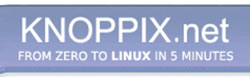


 Reply With Quote
Reply With Quote










