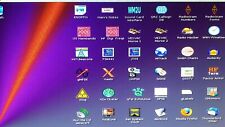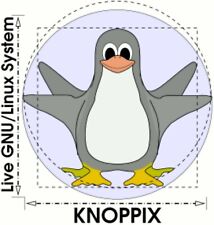-
Knoppix does not recognize sata drive on usb adapter
I have 2 drives from a Buffalo LinkStation Pro Duo. The housing failed and I am trying to get the data from the drives.
The drives were configured as RAID 1 and Buffalo advises that they are in xfs file system and I should be able to see them in Linux.
I have created a boot disk with Knoppix 6.7.1 which boots into Knoppix fine. I then connect a USB powered drive adapter to one of the drives from the Buffalo unit and connect that to the PC.
I can see the local hard drive and browse successfully, but when I select the option for "my computer" I do not see the external drive.
I see an icon for the local drive (160G), I see an icon for file system, which displays the contents of the local drive. I can also see the WD Passport USB drive that I want to transfer the data to. I see four "documents" that are all labeled RAID -1 Array... that do not display anything.
Where do I go from here, or what am I doing wrong?
Thank you for any suggestions.
-
Senior Member
registered user
Since your HDD was part of a RAID array you could try out the program 'mdadm'. This program is intended to create a Linux software RAID array, but it should be possible to create a RAID 1 array using a single disk.
I would suggest that you boot off your Knoppix V6.7.1 CD and connect one of your RAID disks. The next step would be to open a terminal and to issue the following commands.
Code:
sudo fdisk -l
sudo blkid
The output of these commands should give you the device name of your RAID 1 HDD. In the following I suppose the device name /dev/sdc1. In the the terminal issue
Code:
sudo mdadm --assemble /dev/md0 --force /dev/sdc1
Afterwards open the PCMan filemanager and look whether there has appeared a new disk. Left clicking on its name should mount the new disk drive.
If you can see files or directories on your RAID disk but are not allowed to move to the folders you could try to open the current folder as root. PCMan filemanager has a menu entry to do so.
When you are ready to copy files connect your WD Passport USB drive and mount it using a second PCMan filemanager. You should then be able to copy files or directories via 'drag and drop' from one window of the filemanager to the other.
After your work is done you should close all open windows of the PCMan filemanager. Then issue
Code:
sudo umount /dev/md0
sudo mdadm --stop /dev/md0
in a terminal. These commands are intended to unmount your RAID disk and to stop the RAID array. Then you should disconnect your RAID disk.
If you want to disconnect your WD Passport USB drive you should unmount it before unplugging it in order to avoid filesystem issues.
I hope that helps.
-
Thank you for your reply and detailed instructions. It is appreciated.
The sudo fdisk -1 command identified the disk and its four partitions
/dev/sdb1
/dev/sdb2
/dev/sdb3
/dev/sdb4
sdb4 was the largest partion - which has the data.
So I used:
sudo mdadm --assemble /dev/md0 --force /dev/sdb4
This gave the response:
"mdadm: /dev/md0 has been started with drive 1 (out of 2)"
Going to file manager and My computer, one of the "documents" icons changed from "RAID-1 Array" to "496 GB RAID-1 Array 496 GB File System"
Left clicking produced a screen asking which application I wanted to use to open the file. Right clicking gave me a properties screen, again asking which application I wanted to use to open the file... it also said the total size of files was 0.
So we are getting closer...
Suggestions on next steps greatly appreciated.
-
Senior Member
registered user
When I used mdadm to create a Linux software RAID array I got the following picture of PCMan filemanager. Right clicking on the name showed the small menu where I would select "Mount volume".
Screenshot-PCManF&#.jpg
Now that you created /dev/md0 you could issue and see whether you have a filesystem.
-
I was looking in the wrong place. Once I saw your screen shot, that took care of it.
Thank you, Thank you, Thank you !!!!!
Very cool. I have been putting this off for some time, but figured their had to be a way to do it. Thanks for your time and detailed notes. Greatly appreciated.
Tomsterq2
 Posting Permissions
Posting Permissions
- You may not post new threads
- You may not post replies
- You may not post attachments
- You may not edit your posts
-
Forum Rules


Knoppix 9.1 Live Linux GNU Bootable USB Flash Drive USA
$19.99

Knoppix NSM 1.2
$8.50
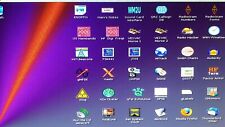
Hamshack Live DVD-ROM
$6.80
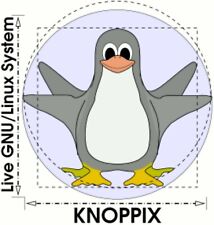
Knoppix Live GNU Linux System 9.1 on Bootable CD / DVD / USB Flash Drive
$9.99

Linux Knoppix 4.0.2 Installation Disc
$39.99

Knoppix Linux Bootable OS v8.6 "Original Live Operating System" 32G USB Stick
$20.30

KNOPPIX 9.1 LINUX INSTALL & LIVE DVD
$9.99

Acer Aspire One 9 inch Netbook ZG5 512MB RAM 8GB SSD HD Knoppix Linux WiFi VGA
$79.99

Knoppix Linux Bootable OS v8.6 "Original Live Operating System" 16G USB Stick
$19.95
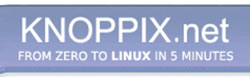


 Reply With Quote
Reply With Quote