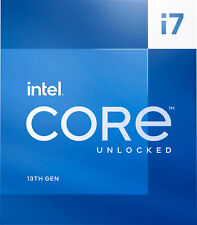-
So I reloaded the USB stick with a fresh install of Knoppix , reinstalled the new Wifi driver, and now Wifi IS working with no cheat code??

I haven't tested if the Wifi still works with a reboot though.
Whats happened now is the old comp I have been testing this on had a moment and wiped the USB stick.
So I reloaded the stick again but now it won't boot? Reformatted a second time and reloaded but still no go?? Boot order is still set for USB 1st.
Tried on another comp with boot order USB 1st and it didn't work on that either??
-
Ok, I have got this thing going again, but after reboot the Wifi stops working, so I need to get this cheat code working.
So im back to this step,
When I open "sudo leafpad /mnt-system/boot/syslinux/syslinux.cfg" there is nothing in there, its just an empty file??
-
Senior Member
registered user
How did you create your bootable USB stick?
What happens if you issue
Code:
find /mnt-system -iname syslinux.cfg
and
Code:
find /mnt-system -iname menu.lst
-
Those two commands didn't do anything.
Im using unetbootin to create.
-
Senior Member
registered user
You will find a file called syslinux.cfg in the root directory of your bootable USB stick. If you use Windows open this file with wordpad. If you are running Knopix use Leafpad text editor.
Search for a section with 'menu label knoppix' like the following:
Code:
label ubnentry2
menu label knoppix
kernel /boot/isolinux/linux
append initrd=/boot/isolinux/minirt.gz ramdisk_size=100000 lang=de apm=power-off nomce libata.force=noncq hpsa.hpsa_allow_any=1 loglevel=1 tz=localtime
Move the cursor to end of the line starting with 'append' and add your cheat code there. In my case the new line looks like
Code:
append initrd=/boot/isolinux/minirt.gz ramdisk_size=100000 lang=de apm=power-off nomce libata.force=noncq hpsa.hpsa_allow_any=1 loglevel=1 tz=localtime modprobe.blacklist=rtl8192cu
Save the file and reboot.
-
Tried that but still no go?
Code:
label ubnentry2
menu label knoppix
kernel /boot/isolinux/linux
append initrd=/boot/isolinux/minirt.gz ramdisk_size=100000 lang=en apm=power-off nomce libata.force=noncq hpsa.hpsa_allow_any=1 loglevel=1 tz=localtime modprobe.blacklist=rtl8192cu
-
Senior Member
registered user
I thought you would choose the menu entry 'knoppix' from the menu at boot time, but if you want to use 'Default' (the first entry in the boot menu) you have to edit the 'append' line of the 'Default' section. On my system I have got
Code:
label unetbootindefault
menu label Default
kernel /ubnkern
append initrd=/ubninit ramdisk_size=100000 lang=de apm=power-off nomce libata.force=noncq hpsa.hpsa_allow_any=1 loglevel=1 tz=localtime modprobe.blacklist=rtl8192cu
-
Yes that's got it going now. 
I just use 'default' so I only have to hit enter to boot. 
Ahh now I see now how it works, so if I want to use Knoppix64 in the 'boot menu' at start up with Wifi, I would have to add it to that line as well.
Thanks so much klaus2008 for your help to get this working.
 Posting Permissions
Posting Permissions
- You may not post new threads
- You may not post replies
- You may not post attachments
- You may not edit your posts
-
Forum Rules


SRF8Z Intel Xeon Gold 6244 8-Core 3.60GHz 24.75MB 150W Processor ***New Other***
$1590.00

Supermicro 4U 4x Nvidia GPU AI Server 3.8Ghz 8-Core 512GB 2x10G SFP+ 2x2200W
$3848.00

Supermicro 4U 4x Nvidia GPU AI Server 3.8Ghz 8-Core 768GB 2x10G SFP+ 2x2200W
$4232.00

Supermicro 4U 4x Nvidia GPU AI Server 3.8Ghz 8-Core 256GB 2x10G SFP+ 2x2200W
$3472.00

Intel - Core i9-13900K 13th Gen 24 cores 8 P-cores + 16 E-cores 36M Cache, 3 ...
$689.99
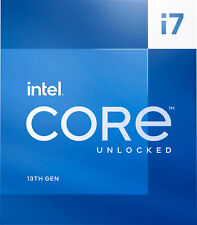
Intel - Core i7-13700K 13th Gen 16 cores 8 P-cores + 8 E-cores 30M Cache, 3.4...
$489.99

Intel Core i7-10700 2.9GHz 16MB 8 Core LGA 1200 CPU Processor SRH6Y - TESTED
$155.55

AMD Ryzen 9 5950X 16-core 32-thread Desktop Processor
$319.99

Dell OPTIPLEX 7080 Micro PC i5-10500T @ 2.30GHz 16GB RAM 240GB Win 10 PC Desktop
$249.99

Dell Precision 3420 SFF Intel Core i5-6500 8GB RAM 256GB SSD WIN 11
$75.00
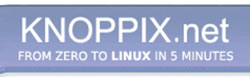


 Reply With Quote
Reply With Quote