-
HOWTO: Nvidia drivers after hard drive install
I'm not quite sure where this belongs so I'm posting it here for now and the mods can move it around where they see fit.
Introduction:
If you're wondering about my system configuration and etc. you should check out my previous two threads:
One new user's comments
Switch to Debian stable for KDE3.1
The following info is just a regurgitation of Nvidia's own help file on the subject but I've made it a bit easier to follow for a newbie (I hope) and have tailored the instructions for someone who has done a Knoppix hard drive install. You can find the original help file I used here: http://download.nvidia.com/XFree86_40/1.0-4191/README
It is assumed you're using the KDE Konsole and logged on as root when executing commands.
Step 1: Get the sources
Nvidia is kind enough to offer official unified kernel and X drivers so that you can take advantage of the hardware acceleration features of your TNT, GeForce, etc. Unfortunately, no .debs are offered as of yet so you'll have to compile the source yourself. I know this sounds threatening to linux newbies (I know it did to me) but it's actually quite pain free.
Some would suggest that you use apt-get to download the source files, but in my case this didn't work (no makefiles were included!). Instead, I'd recommend getting the latest driver builds here: http://www.nvidia.com/view.asp?IO=linux_display_archive
There are about 100 different variations of the same two files on this page, most of them for different RedHat installations. The files we need, however, are the GLX Tar File (should be named NVIDIA_GLX-[version number].tar.gz) and the Kernel Tar File (should be named NVIDIA_kernel-[version number].tar.gz).
For example, I downloaded the version 1.0-4191 drivers so the files would be NVIDIA_GLX-1.0-4191.tar.gz and NVIDIA_kernel-1.0-4191.tar.gz.
Download the two files to the /usr/src directory.
Step 2: Unpacking
Open up a shell using the KDE program Konsole (found in the K-Menu or on the taskbar by default) and navigate to the /usr/src directory with the command:
Next you want to unpack each of the files that were downloaded. To do this, type the following into the command line:
Code:
tar xvzf NVIDIA_GLX-[version number].tar.gz
then
Code:
tar xvzf NVIDIA_kernel-[version number].tar.gz
Using the example files I gave above, the exact commands would be:
Code:
tar xvzf NVIDIA_GLX-1.0-4191.tar.gz
then
Code:
tar xvzf NVIDIA_kernel-1.0-4191.tar.gz
Now the sources will be unpacked into subdirectories and ready to be compiled.
Keep that Konsole open, though, because we'll be using it for the rest of the installation.
Step 3: Setting the CC enviroment variable
This is where it gets interesting. I found, like many others, that my default version of gcc was 3.2 instead of 2.95 (which the kernel was compiled with). Why this makes a difference is a matter of technical mumbo jumbo but suffice it to say we have to change it back for this shell session. Don't worry, though, it's really easy. Just type in:
Code:
export CC=/usr/bin/gcc-2.95
Now when we run the make install on the next step we won't get any compiler warnings!
Step 4: make install
Move into the first subdirectory that was created back in Step 2 with the command:
Code:
cd /usr/src/NVIDIA_GLX-[version number]
Now just type:
This will automatically compile and install the GLX module!
Move into the other directory we made with Step 2 with the command:
Code:
cd /usr/src/NVIDIA_kernel-[version number]
Now type:
This will automatically compile and install the kernel module! We're not done yet, though...
Step 5: Editing configuration files
This is always my favorite part of working with linux 
At the command line type in:
Code:
kate etc/X11/XF86Config-4
This should open up a nice friendly KDE text editor for us to work in. Look for the section called Section "Device" and then change the line that says Driver "nv" to instead read Driver "nvidia".
Okay. Now find the section called Section "Module". We want to remove the following two lines:
Load "dri"
Load "GLcore"
and add this line, if it's not already present:
Load "glx"
When you're done with that you can save the file and close kate. The Konsole command line should still be open, though.
Step 6: Final alterations
You'll probably need to edit one or two files more on your system before you get X to function correctly. Type:
Code:
kate /etc/modules.conf
Add the line following line to the file if it's not already present:
alias char-major-195 nvidia
Save and close the file. Then, back in the command shell, type:
Code:
kate /etc/modutils/aliases
Add that same line to this file as well if it's not already there:
alias char-major-195 nvidia
Save this file and close it.
You can now close the shell, shutdown X, and restart your system.
Voila! You're done!
Epilogue
This worked for me! Post any questions or corrections in this thread.
Hope this helps someone out there...
Similar Threads
-
By lars in forum Hdd Install / Debian / Apt
Replies: 16
Last Post: 07-02-2004, 10:56 AM
-
By Yakumo in forum Hdd Install / Debian / Apt
Replies: 14
Last Post: 06-14-2004, 05:07 PM
-
By Gozar in forum Hdd Install / Debian / Apt
Replies: 3
Last Post: 06-13-2004, 08:03 PM
-
By MillTek in forum Hdd Install / Debian / Apt
Replies: 10
Last Post: 05-19-2004, 05:56 PM
-
By kelmo in forum Hdd Install / Debian / Apt
Replies: 5
Last Post: 05-09-2004, 09:20 AM
 Posting Permissions
Posting Permissions
- You may not post new threads
- You may not post replies
- You may not post attachments
- You may not edit your posts
-
Forum Rules


IBM System x3250 M4 Server Intel Xeon E31220/3.10Ghz RAM 16GB HDD 2TB
$79.00

IBM System x3250 M4 Server Intel Xeon E3-1220 V2/3.10Ghz RAM 16GB HDD 1TB
$79.00

IBM System x3250 M4 Server Intel Xeon E31220/3.10Ghz RAM 16GB HDD 1TB
$79.00

IBM System X3250 M3 Server 8GB RAM Intel Xeon x3440 2.53ghz (NO HDD)
$41.99

IBM Power S822 8284-22A 12SFF Power8 3.89GHz 6Core 64GB RAM No HDD Server System
$314.99

IBM Server Rack Cabinet Machine Type 9308 Model 42P w/ Mounting Accessories
$379.99

IBM System x3550 M3 Dual Intel Xeon X5650 @2.67GHz 32GB RAM No HDD
$68.50

IBM EServer Xseries 220 Desktop Computer Intel Pentium 3 1GHz 512MB Ram No HDD
$224.99

1U IBM x3550 M5 4 Bay SFF SAS3 Server 2x E5-2683 V3 28 Core 128GB DDR4 2x Tray
$318.00

IBM X3650 M5 5462-AC1,2 X E5-2640V3 2.6GHZ 8C, 32GB, DUAL 750W, 2 X 1TB SERVER
$279.99

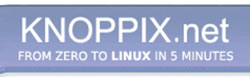


 Reply With Quote
Reply With Quote









