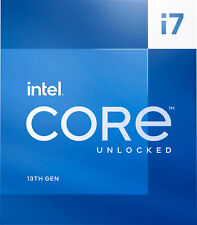-
Knoppix 6.2 Hard Drive install – Setting your desktop cloc
By default my hd install of Knoppix 6.2 always sets the system clock to the wrong time (for NZ) and the time zone setting defaults to <America/NewYork>.
you can change Knoppix to your time-zone with the following command run as root
<dpkg-reconfigure tzdata>
and then choosing from the lists that come up, first your general area, e.g. <Pacific> and then appropriate city e.g. <Auckland> BUT this will be lost and reset to <America/NewYork> each time you re-boot [at least mine was]
Once you're in your correct time-zone you can then set the correct system clock time by running the command:
<date 120310422009> [that's for 10:42 on 3rd December 2009]
but again it will all be lost when you reboot and all needs to be done over again – and you need to have an accurate clock available to reset it from
SO
Is there a long term solution?
For the Time Zone problem - Find your time-zone [in the right format] from /usr/share/zoneinfo/####/#### - in my case <Pacific/Auckland> and then go to your editor [as root] and open /etc/init.d/knoppix-autoconfig and change line 357 from <KTZ="$(getbootparam tz)"> to <KTZ='Pacific/Auckland'> or whatever your own zone is. This will get you into the right time-zone each time you boot but will still not get the correct system time
For the correct time problem - I've installed the small debian package ntpdate - add your closest <####.pool.ntp.org> ntp servers to the appropriate lines of /etc/default/ntpdate – and that's it – if you're automatically connected to the net when you boot up then ntpdate will run at boot and set your system clock to the correct time and if not when you do connect to the net it will run soon after and correct the time you see in the bottom right hand corner of the screen. If all else fails you can run the command [as root]
<ntpdate nz.pool.ntp.org> [changing <nz> to whatever your nearest area pool server is] or I suppose you could write a simple script to run this command at boot time.
Has anyone found a simpler or more elegant solutions to this problem with Knoppix 6.2 as a hard drive install? I never had this problem with Knoppix 6.01 as a hard drive install.
It's a great distro but it's good to have the right time too.
Best wishes, John
PS - 02 Mar 2010 - If you have the dvd version as hard drive install you can go (as root in a terminal) to <time-admin> and change what you need to there - much more easily.
-
Re: Knoppix 6.2 Hard Drive install – Setting your desktop

Originally Posted by
johnmd
By default my hd install of Knoppix 6.2 always sets the system clock to the wrong time (for NZ) and the time zone setting defaults to <America/NewYork>.
you can change Knoppix to your time-zone with the following command run as root
<dpkg-reconfigure tzdata>
and then choosing from the lists that come up, first your general area, e.g. <Pacific> and then appropriate city e.g. <Auckland> BUT this will be lost and reset to <America/NewYork> each time you re-boot [at least mine was]
Once you're in your correct time-zone you can then set the correct system clock time by running the command:
<date 120310422009> [that's for 10:42 on 3rd December 2009]
but again it will all be lost when you reboot and all needs to be done over again – and you need to have an accurate clock available to reset it from
SO
Is there a long term solution?
For the Time Zone problem - Find your time-zone [in the right format] from /usr/share/zoneinfo/####/#### - in my case <Pacific/Auckland> and then go to your editor [as root] and open /etc/init.d/knoppix-autoconfig and change line 357 from <KTZ="$(getbootparam tz)"> to <KTZ='Pacific/Auckland'> or whatever your own zone is. This will get you into the right time-zone each time you boot but will still not get the correct system time
For the correct time problem - I've installed the small debian package ntpdate - add your closest <####.pool.ntp.org> ntp servers to the appropriate lines of /etc/default/ntpdate – and that's it – if you're automatically connected to the net when you boot up then ntpdate will run at boot and set your system clock to the correct time and if not when you do connect to the net it will run soon after and correct the time you see in the bottom right hand corner of the screen. If all else fails you can run the command [as root]
<ntpdate nz.pool.ntp.org> [changing <nz> to whatever your nearest area pool server is] or I suppose you could write a simple script to run this command at boot time.
Has anyone found a simpler or more elegant solutions to this problem with Knoppix 6.2 as a hard drive install? I never had this problem with Knoppix 6.01 as a hard drive install.
It's a great distro but it's good to have the right time too.
Best wishes, John
THANK YOU SOOOOOOOOOOOOO VERY MUCH!!!
-

Originally Posted by
johnmd

PS - 02 Mar 2010 - If you have the dvd version as hard drive install you can go (as root in a terminal) to <time-admin> and change what you need to there - much more easily.
Thanks so much, that was the best solution of all... 
-
Senior Member
registered user
I like to keep my system clock and my hardware clock set to local time.
After fiddling with ntpdate and trying to understand all of the intricate and confusing linux time settings, I took total control of the situation with the following script that I run at each bootup and via a cron job every day at 6:30 am.
#!/bin/bash
#To get a list of server names and ip addresses, go to
# http://www.nist.gov/pml/div688/grp40/its.cfm
#Get the time from an internet time server
hhmmss=$(rdate -p -4 -u time-a.nist.gov | tr -s " " | cut -d' ' -f4)
#hhmmss is now a time field of the form hh:mm:ss in utc format
utchour=$(echo $hhmmss | cut -d':' -f1)
minute=$(echo $hhmmss | cut -d':' -f2)
second=$(echo $hhmmss | cut -d':' -f3)
#for my timezone, my offset from utc is 5 hours
OFFSET=5
#To convert the hours to local time
hour=$(( $(($utchour+24-$OFFSET)) % 24 ))
thetime="$hour:$minute:$second"
echo $thetime
#set the system time to thetime
sudo date -s $thetime
#set the hardware clock to the system time
sudo hwclock --systohc
date > /home/knoppix/date.log
Similar Threads
-
By Kirk-out in forum Hardware & Booting
Replies: 2
Last Post: 08-06-2008, 07:25 PM
-
By Crimpshrine in forum MS Windows & New to Linux
Replies: 13
Last Post: 08-23-2006, 12:28 PM
-
By slvrldy17 in forum MS Windows & New to Linux
Replies: 2
Last Post: 02-23-2006, 04:06 AM
-
By maxmartin in forum Customising & Remastering
Replies: 4
Last Post: 02-19-2006, 06:09 PM
-
By Lion in forum Hdd Install / Debian / Apt
Replies: 2
Last Post: 05-13-2005, 10:45 PM
 Posting Permissions
Posting Permissions
- You may not post new threads
- You may not post replies
- You may not post attachments
- You may not edit your posts
-
Forum Rules


Supermicro 4U 4x Nvidia GPU AI Server 3.8Ghz 8-Core 256GB 2x10G SFP+ 2x2200W
$3472.00

Supermicro 4U 4x Nvidia GPU AI Server 2.6Ghz 8-Core 256GB 2x10G SFP+ 2x2200W
$1382.00

Supermicro 4U 4x Nvidia GPU AI Server 3.6Ghz 8-Core 256GB 2x10G SFP+ 2x2200W
$1732.00

Intel - Core i9-13900K 13th Gen 24 cores 8 P-cores + 16 E-cores 36M Cache, 3 ...
$689.99

HP Chromebase Desktop PC 21.5" FHD Core i3-10110U Intel UHD 8GB DDR4 128GB SSD
$359.99
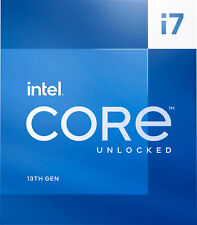
Intel - Core i7-13700K 13th Gen 16 cores 8 P-cores + 8 E-cores 30M Cache, 3.4...
$489.99

Apple Mac Pro Processor Tray 5,1 2010 2012 2.4ghz 8 core
$79.99

Intel Xeon E5-2667 V2 LGA 2011 3.3GHz 8 Core 130W 25MB 8GT/s CPU Processor
$24.00

2019+ MACBOOK PRO 16 MAGIC 32GB RAM 512GB SSD 8 CORE 5.0GHz i9 5500M - SONOMA
$861.12

Dell Optiplex 5060 SFF 8th Gen Core i7 3.2GHZ 16GB 512GB Win 11 Pro
$249.00
Originally Posted by johnmd
By default my hd install of Knoppix 6.2 always sets the system clock to the wrong time (for NZ) and the time zone setting defaults to <America/NewYork>.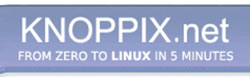


 Reply With Quote
Reply With Quote