-
 Customizing Knoppix on a LiveUSB formatted with non-vfat Filesystems
Customizing Knoppix on a LiveUSB formatted with non-vfat Filesystems
Hi folks. I have experimented to use knoppix as LiveUSB, but preparing it manually using proper linux filesystems instead of vfat. I tested with ext4, btrfs and reiserfs some time before; now recently i tested with JFS and XFS filesystem.
To describe more about these choices.
The knoppix kernel image has jfs and xfs built as a module, causing it to drop on a debugging shell. I ve put manually xfs.ko (for example) in a smaller partition on same usbstick, mounting that at /mnt-user:
# mount /dev/sdb2 /mt-user ==> ext2 partition containing the module file
# insmod /mnt-user/xfs.ko
# mount /dev/sdb1 /mnt-system ==> xfs partition
# <Pressed Ctrl+D>
And it continues booting, but in this case being an xfs partition, it boots faster than other native filesystems (less than 10 seconds on "System Setup" before X)
To avoid debugging shell i ve taken the own knoppix kernel config file located at boot, and recompiled the entire kernel with jfs / xfs filesystem kernel options as built-in modules. After Copy the bzImage replacing the original one, it boots automatically.
These are the detailed steps for this kind of remaster.
1. boot your knoppix DVD
2. format the USB Stick as xfs filesystem and mount it
3. copy the knoppix DVD content to the USB stick mount point
4. take the knoppix kernel compile config file located at /boot to use it on another linux installation.
5. Run make menuconfig with that config file
6. Enable as a built-in, the xfs kernel option
7. Run make to compile the new kernel
8. copy the file located on arch/i386/boot/bzImage to your USB Stick, replacing the original one located on /media/usbstick/boot/isolinux/linux
9. on the live dvd media, copy the /boot/grub directory on the /media/usbstick/boot
10. execute # grub --no-floppy and install grub to that mbr [ie. root (hd0,0) -- setup (hd0) -- and quit]
11. Modify your menu.lst using the isolinux.cfg as kernel arguments.
12. And done
You must reboot your computer and boot knoppix with xfs formatted Usb stick
i hope to share this thread as a contribution to knoppix community
-
Senior Member
registered user

Originally Posted by
fmateo

Hi folks. I have experimented to use knoppix as LiveUSB, but preparing it manually using proper linux filesystems instead of vfat. I tested with ext4, btrfs and reiserfs some time before; now recently i tested with JFS and XFS filesystem.
To describe more about these choices.
The knoppix kernel image has jfs and xfs built as a module, causing it to drop on a debugging shell. I ve put manually xfs.ko (for example) in a smaller partition on same usbstick, mounting that at /mnt-user:
# mount /dev/sdb2 /mt-user ==> ext2 partition containing the module file
# insmod /mnt-user/xfs.ko
# mount /dev/sdb1 /mnt-system ==> xfs partition
# <Pressed Ctrl+D>
And it continues booting, but in this case being an xfs partition, it boots faster than other native filesystems (less than 10 seconds on "System Setup" before X)
To avoid debugging shell i ve taken the own knoppix kernel config file located at boot, and recompiled the entire kernel with jfs / xfs filesystem kernel options as built-in modules. After Copy the bzImage replacing the original one, it boots automatically.
These are the detailed steps for this kind of remaster.
1. boot your knoppix DVD
2. format the USB Stick as xfs filesystem and mount it
3. copy the knoppix DVD content to the USB stick mount point
4. take the knoppix kernel compile config file located at /boot to use it on another linux installation.
5. Run make menuconfig with that config file
6. Enable as a built-in, the xfs kernel option
7. Run make to compile the new kernel
8. copy the file located on arch/i386/boot/bzImage to your USB Stick, replacing the original one located on /media/usbstick/boot/isolinux/linux
9. on the live dvd media, copy the /boot/grub directory on the /media/usbstick/boot
10. execute # grub --no-floppy and install grub to that mbr [ie. root (hd0,0) -- setup (hd0) -- and quit]
11. Modify your menu.lst using the isolinux.cfg as kernel arguments.
12. And done
You must reboot your computer and boot knoppix with xfs formatted Usb stick
i hope to share this thread as a contribution to knoppix community
I think you may be able to achieve this without recompiling the kernel, and it is not hard to add support for extra file systems in minirt init. One of the last additions from Klaus K in this respect was ext4 support, which we implemented with pathced init scripts and extra modules before he added it in.
-
Senior Member
registered user
Hi again, Capricorny.
Strange you should choose to comment on this old post just now.
I was wondering how to ask you have you done anything with btrfs?
I'm thinking of doing the following:
1. reformat one of my reiserfs 7.2 LiveUSBs with btrfs;
2. see if that works just as well as reiserfs; then
3. try some btrfs snapshot experiments as a replacement for cloop overlays.
Have you already been down this road?
-
Senior Member
registered user
Actually this comment is from August 2012..
I haven't looked into the minirt for a while - maybe btrfs is there already? Otherwise, it's "just" to get the right kernel module, add it in and modify init.
1 and 2 should be quite straightforward - 3 I have no knowledge about, but if it amounts to substitution of compression methods, it might be OK. A bit unsure about unionfs problems though.
For my own use, I think I will stick to squashfs.
-
Senior Member
registered user

Originally Posted by
Capricorny

I haven't looked into the minirt for a while - maybe btrfs is there already?
Otherwise, it's "just" to get the right kernel module, add it in and modify init.
I note that cat /prod/filesystems says the 32-bit 7.2 kernel recognizes btrfs,
and that 7.2's Synaptic lists btrfs tools & snapper.
I expect btrfs might work ok just re-formatting the reiserfs persistence file,
after saving its current contents into a cloop overlay, of course.
I wonder if unionfs has to be converted to btrfs or not.
As you say, likely need to delve into init and see where things get sticky.
 Posting Permissions
Posting Permissions
- You may not post new threads
- You may not post replies
- You may not post attachments
- You may not edit your posts
-
Forum Rules


Lenovo 300e 2-in-1 2nd Gen 81QC 4GB RAM 32GB SSD 1.70 GHZ USED SCREEN ISSUE
$35.00

LENOVO P520 Workstation W-2135 up to 128GB RAM 4TB SSD Win11P WiFi DVD/RW Gaming
$459.88

Lenovo ThinkPad L390 Yoga i5-8265U 1.6GHz 128GB SSD 8GB RAM USED SCREEN ISSUE
$139.99

Lenovo Ideapad 1i 15.6" FHD Notebook Intel Core i5-1235U 8GB RAM 256GB SSD
$339.99

Lenovo IP 5 16IAU7 16" 2.5K Chromebook i3-1215U 8GB Ram 128GB eMMC Chrome OS
$219.99

Lenovo Loq 15Irh8 15" Laptop Core i5-13420H GeForce RTX 2050 16GB 512GB SSD W11H
$519.99

Lenovo Legion Pro 5i 16" Gaming Laptop RTX 4070 8GB i9-13900HX 16GB RAM 1TB SSD
$1399.99

Lenovo IdeaPad Slim 5 16" WUXGA Notebook Intel Core i7-1355U 16GB RAM 1TB SSD
$599.99

Lenovo ThinkPad L15 15.6” FHD Laptop AMD Ryzen 5 16GB RAM 512GB SSD Windows 10
$273.00

Lenovo ThinkPad L15 15.6” FHD Laptop AMD Ryzen 5 16GB RAM 256GB SSD Windows 10
$246.59
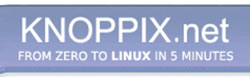


 Reply With Quote
Reply With Quote











