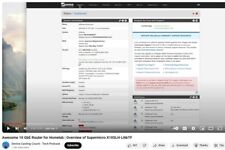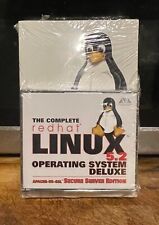-
How do I adjust screen brightness, & use power management?
Hi folks
1. i) I've got knoppix distro 7.0.2, kernel release 3.3.7, on hard disk.
ii) I use LXDE (Lightweight X Desktop).
iii) and have an Acer Aspire 5750 laptop.
2. I'd like to
a) Be able to adjust screen brightness.
b) Use the power management system to preserve battery power etc.
But at the moment I can't do either. (In Windows 7, both work fine).
3. Re 2.a):
To increase screen brightness with the keyboard, you press Fn+<right-arrow>
(left-arrow to decrease it). But nothing happens. ("Fn" is an actual key (in
blue)).
Could you tell me how to get it working please?
I also tried using "xbacklight -set nn" at a terminal (where nn is the
brightness level). The setting value DOES alter, but it doesn't change the
brightness of the screen. Is this command supposed to work? If so, could you
tell me what's wrong?
4. Re 2.b):
To call up Power Management, I select Kmenu/Preferences/SystemSettings then
select Hardware/PowerManagement. The settings are displayed but the window is
greyed (and you can't change anything), and there is a red square with a white
"X" in it, and under it it says
"Power Management configuration module could not be loaded. The Power
Management Service appears not to be running. This can be solved by starting or
scheduling it inside 'Startup and Shutdown'".
5. So in SystemSettings I selected
SystemAdministration/Startup&Shutdown/ServiceManager. I saw that under Startup
Services, "Power Management" was ticked (under the "Use" column), but under the
"Status" column it said "Not running". (Actually, ALL the entries in Startup
Services said "Not running" in the "Status" column, even though they were all
ticked under "Use").
6. I changed the "Status" of Power Management to "Running", then went back into
SystemSettings/Hardware/PowerManagement. NOW, its window was active, and I
could change the settings. But ...
... Under "Power Profiles", there is a "Display Brightness" slider, but even
though it was ticked, the brightness DIDN'T CHANGE when I repositioned the
slider and clicked "Apply". Do you know why this is?
Also, do you know why the "Advanced Battery Settings" tab was greyed (under
Global Settings)?
7. In ../PowerManagement/GlobalSettings/Settings&Profile/ProfileAssignment,
there are 4 entries, ie:
a) When AC Adaptor is plugged in
b) When AC Adaptor is unplugged
c) When battery is at low level
d) When battery is at warning level
Do you know why for "a)" there is only ONE setting offered (ie "Performance")?
Also there are NO settings offered for b),c),d). Why is this?
8. When I rebooted, and re-entered ../SystemSettings/Hardware/PowerManagement,
it's window was greyed out again (as in 4. above). What is the fix for stopping
this happenning?
In KDE, PowerManagement WASN'T greyed out (whereas in LXDE it was). Why is
this?
However, in KDE the "Advanced Battery Settings" tab WAS still greyed out.
Also in KDE (immediately after a boot) in
SystemSettings/SystemAdministration/Startup&Shutdown/SERVICEMANAGER, under
Startup Services, "Power Management" was "RUNNING". In fact ALL the entries in
Startup Services were "RUNNING".) Why is this the case with KDE but not LXDE?
Sorry for the level of detail.
Your kind help with my questions would be most welcome. Thanks, John.
-
Senior Member
registered user
Greetings, John
Just ran across the brightness problem on my laptop.
xbacklight -dec 30 works for me.
See man xbacklight for other choices.
Cheers.
Last edited by utu; 11-18-2014 at 05:24 AM.
-
Senior Member
registered user
ps, FWIW:
.
Fn-Alt-F4 & Fn-Alt-F5 control backlight brightness down & up,
respectively, on Win7 & Win8 Dell Inspiron laptops.
 Posting Permissions
Posting Permissions
- You may not post new threads
- You may not post replies
- You may not post attachments
- You may not edit your posts
-
Forum Rules

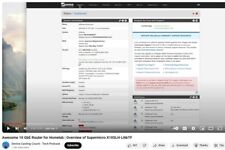
1U BareMetal pfsense opnsense Router Firewall DNS Server 6x 10GB Ethernet Ports
$149.00

Australia Linux Server- 32 GB RAM + 500 HDD + 6 Core processor
$66.20

PFSENSE 15" Depth Server Supermicro X11SSH-F E3-1240 V5 V6 - 128GB NVME 32GB RAM
$359.00

IBM Power8 S822L 20-Core 3.42GHz 256Gb 1.2Tb 40G Elastic Storage Server 5148-22L
$599.95

IBM 8247-21L S812L 10-core 3.42 GHz 128GB 2x 300gb 12x SFF Power8 Linux Server
$649.00

1U 10 SFF Bay Supermicro Server X10DRW-iT 2x Xeon E5-2690 V4 128GB DDR4 RAM
$399.00
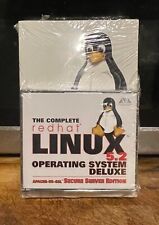
The Complete Redhat Linux 5.2 Operating System Deluxe Secure Server New Sealed
$25.00

PFSENSE 15" Depth Server Router Firewall Supermicro X11SSH-F E3-1240 V5 32GB RAM
$382.00

SQL Server 2019 Standard 16 Core 10 User CAL DVD Pack
$317.85

Custom Server 15" Depth X11SSH-F E3-1270 V6 3.8Ghz 4 Core - 128GB NVME 32GB RAM
$399.00
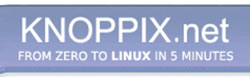


 Reply With Quote
Reply With Quote