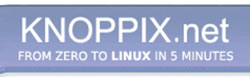
2 Bay RAID Hard Drive Enclosure USB 3.0 Type-B for 2.5" SATA SSD/HDD Enclosure For Sale


When you click on links to various merchants on this site and make a purchase, this can result in this site earning a commission. Affiliate programs and affiliations include, but are not limited to, the eBay Partner Network.
2 Bay RAID Hard Drive Enclosure USB 3.0 Type-B for 2.5" SATA SSD/HDD Enclosure:
$59.99
- 【5Gbps Transfer Speed, 8TB Storage Capacity】Yottamaster 2 bay raid hard drive enclosure supports USB3.1 Gen1 5Gbps transfer rate, and supports UASP protocol which accelerates 20% of transfer speed. Install 2 hard disks into the hard drive case, you will get up to 8TB (4TB for a single disk) storage capacity, which is great for data backup, music library, video and photo editing.
- 【Support RAID 0/1/SPAN】Yottamaster 2 bay RAID external HDD enclosure supports 7/9/12.5mm 2.5 inch hard drives with RAID 0/1/SPAN. Configure two hard drives into the sata enclosure, you can easily set RAID modes with the sticks at the rear end. Set RAID 0 for blazing speed, RAID 1 for data security or SPAN for mass storage capacity, make choices at your needs.
- 【Better Heat Dissipation】The whole aluminum shell body and meteor radiators at the front and rear help with faster air ventilation and efficient heat dissipation. The dual bay hard drive caddy is made of full aluminum alloy with CNC carving and sandblast anodized surface, featuring a perfect performance against scratches, dust and shock, and providing fully protection to your hard drives.
- 【Broad Compatibility, Styled for Mac】The 2.5” HDD enclosure is an ideal storage expansion for your Mac computers to store and access photos, movies, music, and documents, which meet the demands of creative enthusiasts. It’s also widely compatible with Windows, Mac OS and Linux systems with no driver needed, hot swapping, plug and play.
- 【5V/2A Power Supply】The hard drive enclosure is equipped with a 5V/2A external power adapter, ensuring stable operation of data access and transmission. It will automatically enter sleep mode after 10 min of data inactivity for energy saving and hdd life extension.
The 2 bay raid enclosure equipped with high-speed USB-B 3.0 5Gbps port. Built-in hardware RAID solution, designed to meet the storage needs of home and individual users.
This 2.5-inch RAID enclosure has great flexibility, which is suitable for creative workflows, project archives, system backups, video editing or surveillance systems.
Hardware RAID-RAID 0/1/SPAN
- You can mirror the drives with RAID 1 as a reliable backup for your important data,
- Or stripe the drives with RAID 0 for optimal performance and maximum speed,
- Or use SPAN to combine the drives for extra large storage capacities,
- And Individual/PM mode allows you to see and use each disk with Windows, Linux and Mac OS system. No driver needed.Step 1
Remove the bottom screw and open the front panel.
Step 2Take out the trays and fix the hard drive with two screws on both sides of the tray separately.
Step 3Insert the trays, close the front panel, and tighten the bottom screw.
Please pay attention to the orientation of the two trays.
How to set RAID mode?- Situation A:If the hdd enclosure is in Normal mode, please only take Step 4.
- Situation B:If the hdd enclosure is in RAID mode, please take Step 1-4.
Step 1.Right click the Computer Management. Select "Manage", find "Disk Management'".
Step 2.Toggle the RAID control switch on the back to the "Normal" position as the picture showed.
Step 3.While Pressing and holding the Set button, press the Power button to turn it on. Press and hold the "Set" button until you can see the New Disk in the "disk management". And then turn off the enclosure.
Step 4. Toggle the RAID control switch to the RAID mode you want, and then hold the "SET" button and turn on the power at the same time. Press and hold the "Set" button until you can see the New Disk in the "disk management". The RAID mode will be set successfully.
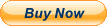
Documentation
- Customizing Knoppix
- Remastering Knoppix
- Hard Drive Install
- Knoppix Cheat Codes
- Install Knoppix How-To